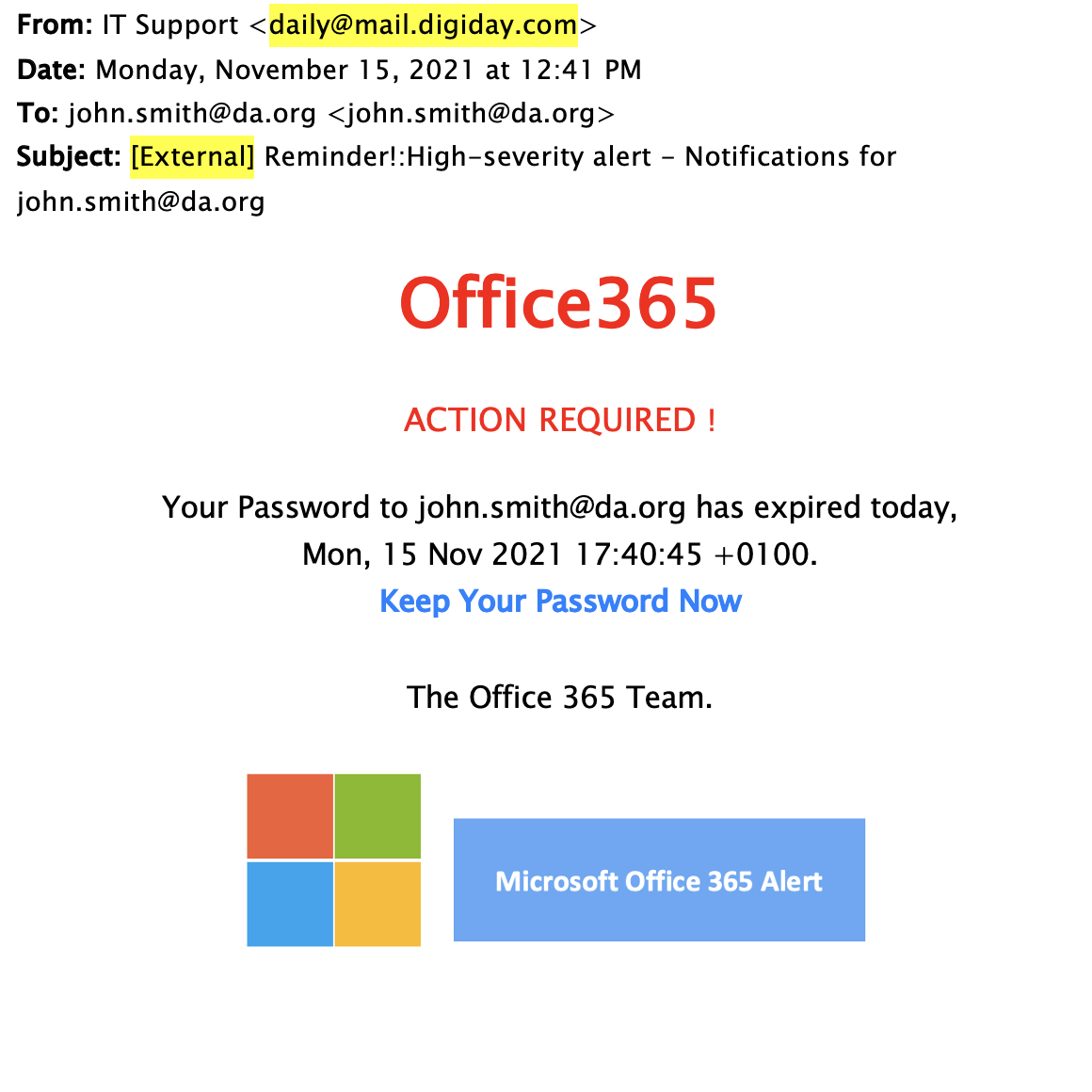We have noticed a recent uptick in the number of email phishing attempts reported to us in the OIT office. In particular, we are seeing these attempts are targeted at groups of users in a specific department (what is known as “spear phishing”).
We understand there are times when it can seem difficult to determine if an email message is legitimate or a phishing scam. However, it’s usually pretty easy to spot a phishing email if you know what to look for. Here are some important things you should be aware of to better protect yourself:
Beware if the subject line begins with “External”
All email received by DA that originates from outside the DA domain (i.e from someone who does NOT have a da.org address) will have a subject line that begins with “External.” How is this helpful? Let’s say you receive an email that purports to be from a supervisor and you notice the subject line starts with “External.” That is an immediate indication of phishing, because a supervisor would email you from their DA address and thus there would be no “External” in the subject line. Also, know that any password change notifications will come from within our DA domain, so they will never have “External” in the subject line.
Handle email attachments and clickable links with caution
If the email comes from outside the DA system (you see “External” in the subject line) you should be on guard for suspicious attachments and clickable links. Malware ttachments can take the form of PDF’s, Word Docs, picture and movie files (JPEG, .MOV, .MP4), and especially .ZIP files. Prior to opening such attachments or any clickable links in the email, check to make sure the sender of the message has an email address that you recognize and that the message seems legitimate. Otherwise, consider that the attachment or links may contain malware or be some sort of attempt at stealing your login credentials.
Be careful if you think you should reply immediately
Watch out if the email is trying to urge you to do something quickly, such as send money, buy gift cards, or verify your password because an account will be closed. The hackers are depending on catching you off guard during a busy moment. So take a little extra time to scrutinize the message rather than replying immediately. If you are reading the message on your phone, wait and look at the full message on a laptop or iPad where it is easier to see the details of the message, including the sender’s email address.
Consider the writing style
Look for certain clues in the writing style that would be out of character for someone at DA. Is the message unusually brief? Do you notice problems with grammar, spelling, capitalization, or punctuation? How about unusual phrases like “My meeting is rounding up now”? These are all clear signs that something is amiss.
OK, now what do you do once you’ve spotted a phishing email? In Outlook, you can mark it as such using the “Report Junk” command. In Outlook for iOS, this is under the “…” menu at the top of the screen. In Outlook for Mac, this is under the “Message” menu. In Outlook web, there should be a “Junk” icon in the toolbar at the top. Tagging a message as “Junk” will not only remove the offending email from your inbox, it will also train the system to better know what to look for next time.
Still not sure? Forward the email in question to our support ticketing system and we’ll be glad to check it out for you!