For years we have been using NoMAD as the default loginwindow and as a tool to sync your email account password onto your local Mac useraccount. NoMAD has been acquired by the same software vendor we use to manage our Mac fleet. NoMAD has been improved, updated, rebranded, and is now named “Connect”.
Soon you will see the new Connect loginwindow on your Mac. With Connect you will now login to the laptop using your Microsoft Azure (email) account. The new loginwindow will look exactly like when logging into Outlook email, Google Workspace, and OIT Support.
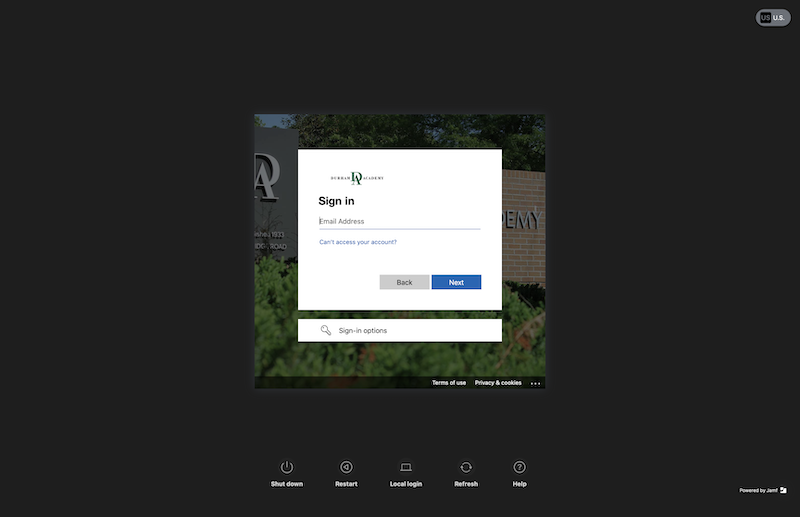
Some additional new features include:
- When your laptop is offline, you can still login using the local login option. Just click “Local Login” and login with your regular short username (jsmith) and password. Your password will not be updated by logging in through this method, so you should only use this method when offline.
- When your password changes, your laptop password can be updated with the new password even when off-campus.
When logged in, instead of the triangle NoMAD menu in the upper right menuitems, you will now see Connect (pictured below).
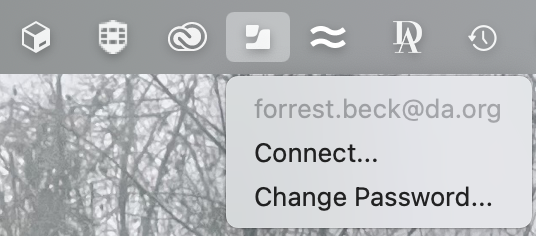
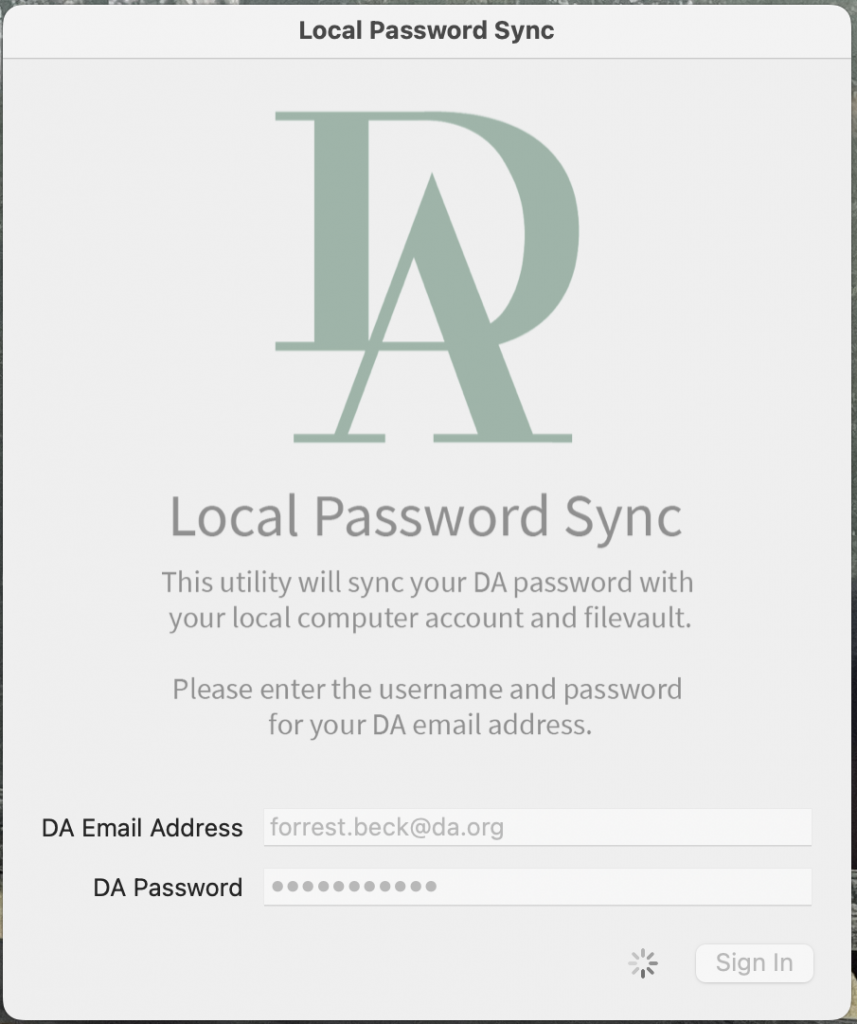
Connect will check every 30 minutes to make sure your password on the Mac is the same as your email password. If it detects a password change, you will be prompted to provide the new and old passwords to resync them. In addition to syncing your password with your Macs local user account, it will update FileVault for computers that are encrypted.
One feature Connect will not be able to mimic from NoMAD is providing you information on when your password will expire. NoMAD would do this by putting a number of days till expiration right next to the NoMAD icon.
To work around this, we have updated the DA menulet app. You can now use the DA menulet to see when your password will expire. This will update itself around every 30 minutes. You will also continue to get popup warnings and email 15 days before your password expires.
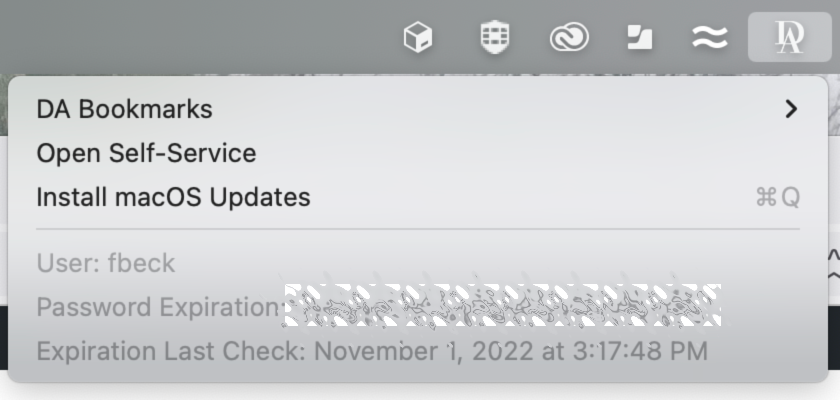
For questions/comments please email support@da.org
