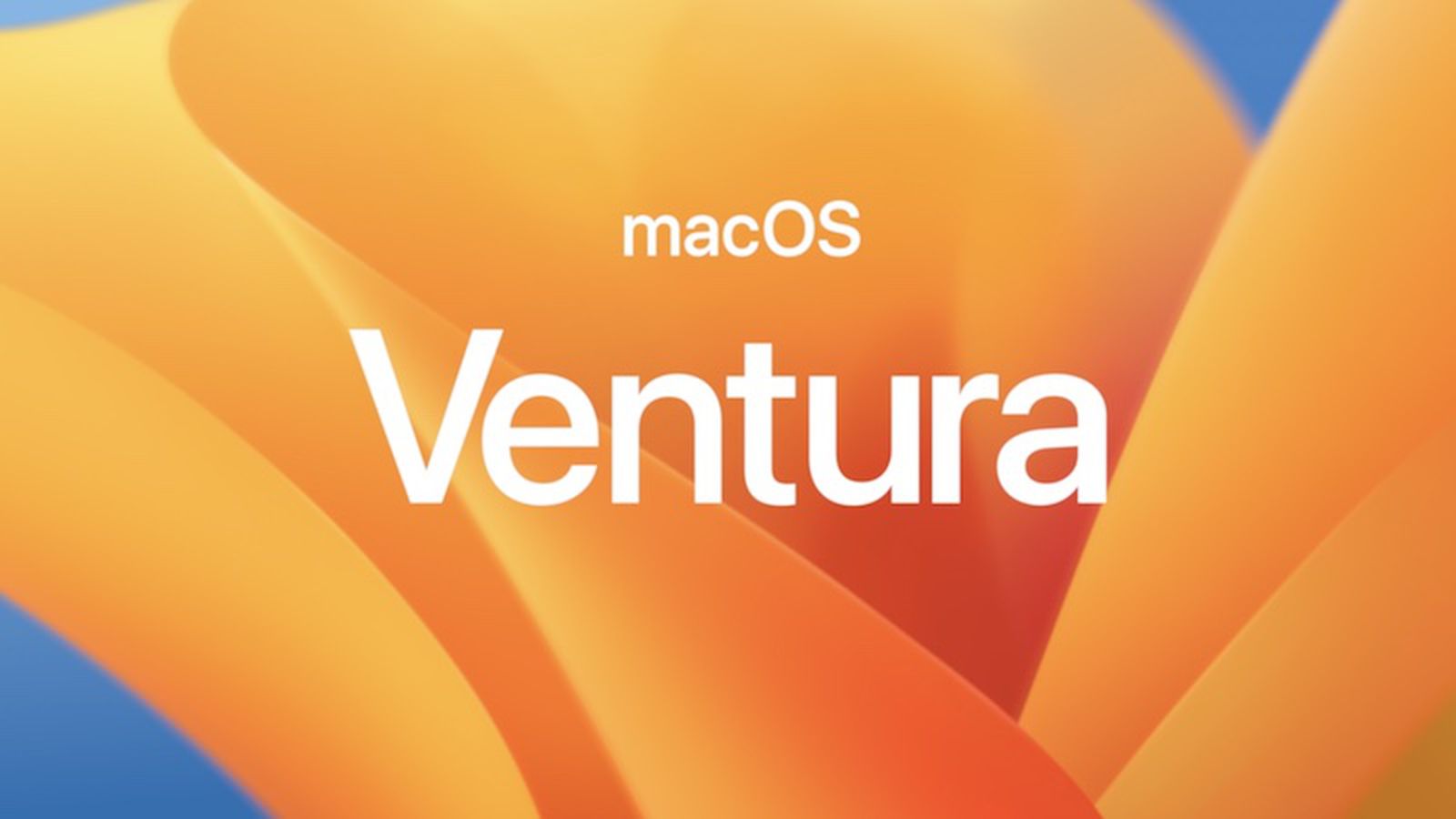If you haven’t done so already, it is now time to upgrade to macOS Ventura. This is the latest major update to the macOS operating system for your computer.
How do I know if I need to update?
There are two ways to tell if you need to update.
Option 1
The Ventura Update will appear as an option in the Software Update panel. To open the software update panel, just click the DA menu in the upper right and select “Install macOS Updates”.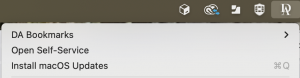
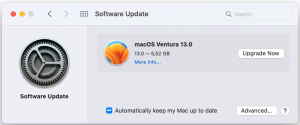
Option 2
Click the Apple Menu in the far upper left corner and select About this Mac. If the macOS does not read Ventura version 13, then it is time to update.
How do I update?
Use option 1 from above to open system preferences to the software update panel. Click Upgrade Now next to the Ventura icon. Please be sure your computer is not running on battery. The upgrade will take about 30-40 minutes to complete.
You may be prompted to provide a password before the upgrade begins. Enter your credentials, even if you are not an admin.