One of the things I take pride in with my job is making sure you only need to remember one username and password. Consider all the services we use here at DA. What if you had a different username and password for every different service? Our department understands that it can be difficult to keep up with different passwords. So we work hard to balance ease of use with best security practices. When new software is requested for use at DA, one of the key factors we evaluate is: Can this new software log you in using credentials you already have?
Today we introduce another time-saving piece to this. It is called Single-Sign On extension, but let’s call it SSOe for short. SSOe works to reduce the number of times you need to login and use multi-factor authentication.
Consider the image below. You use many different applications on your computer and each one of them stores a login session that has been protected by MFA. You’ve probably experienced having to login with your username and password, then enter a MFA code several times in one day.
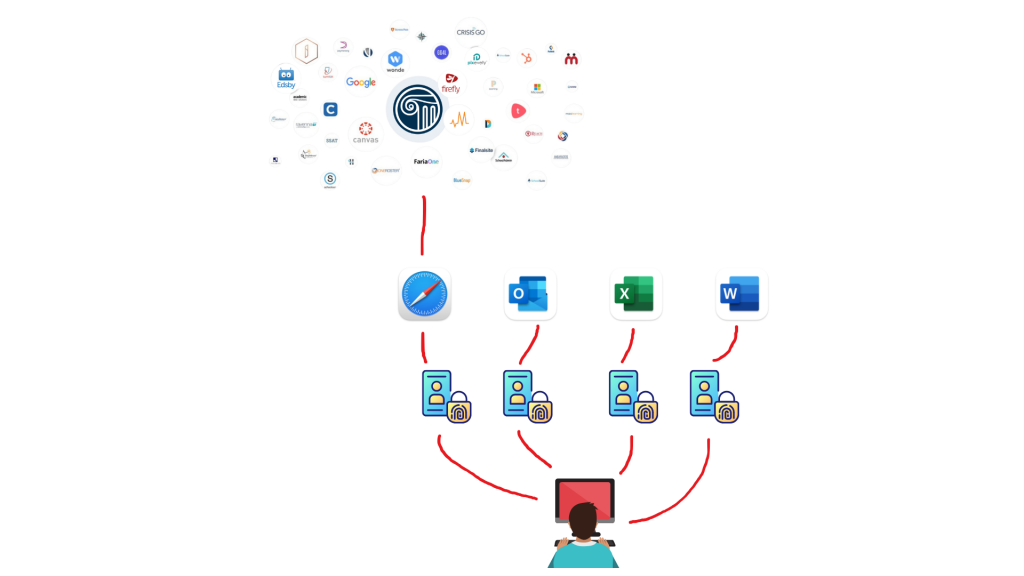
This is where SSOe helps! It allows all the applications on your computer to share the same login session which is stored in the platform (macOS) and not in the individual application. Allowing you to login just once for all the applications on your computer.
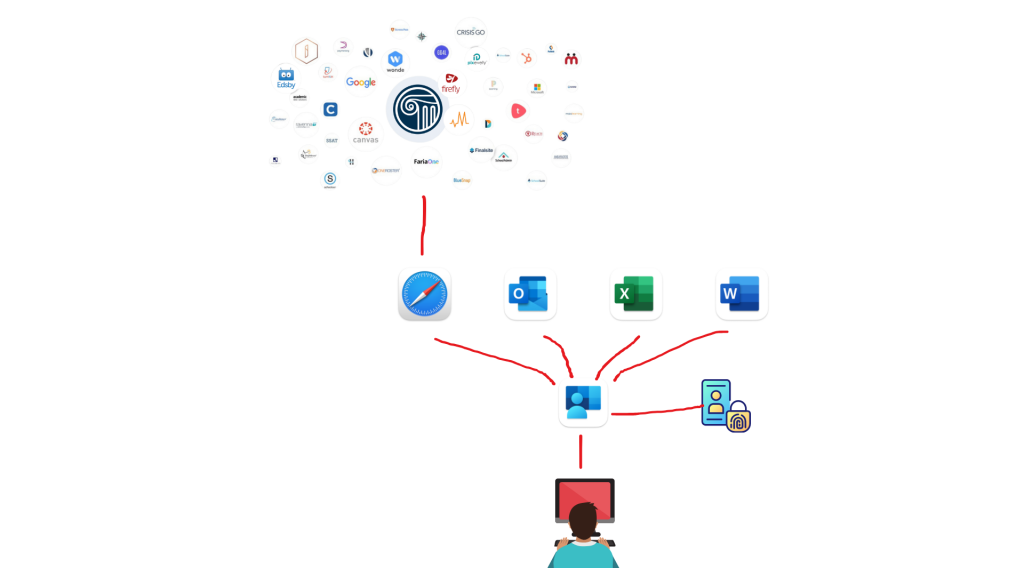
Currently there are just a few applications that support SSOe and I have listed a few of them here. This is a fairly new offering for macOS, but application developers are rapidly working to support SSOe in future versions.
- Safari
- Excel
- Word
- Powerpoint
- Outlook
- Teams
- OneNote
- OneDrive
- Edge
- JAMF Connect/Login
- JAMF Trust
Below is what you will see when the SSOe is ready for you to login. When you see this window, be sure to login so you can leverage this new feature! The important thing is to NOT check the box at bottom right that says “Opt Out of Single Sign-On.” Once logged in all the applications listed above will begin using the shared login, reducing entering passwords and MFA!

