So your disk space is running low and you so desperately want to update your computer to High Sierra… Here are some quick tips for saving disk space.
How Can I Tell?
If you want to know how much any file, folder or application is taking up on your computer just press and hold Command and then press I.
When you find something you want to delete, select it by clicking it once, hold the Command key and then press delete.
Library / Application Support
OS X hides some files in a secret location named the Library. The Library is just a collection of files that stores various preferences and temporary storage. The problem with the Library is that it is not well managed by the system and will continue to grow without automatically being cleaned up. Here are some ways to clean up the library.

Open a new Finder window by clicking the Finder icon in the dock. Now Click the Go Menu and Go To Folder. In the new dialog type ~/Library then press return. You have now entered the secret library. Now click on the Application Support folder and do your newly trick to determine it’s size.
Most of the data in the Application Support folder is needed, so don’t just start deleting everything in this folder. You can delete a few of the folders listed below which are known storage hogs.
- MobileSync
- CrashReporter
- Logs
- Any folder that has a name of an application you no longer use. Steam, Adobe, LEGO, Mincraft, etc.
Library/Caches
Feel free to delete all the folders found inside the Caches folder. This is just temporary storage that will get recreated as needed.
Digital Media (Movies, Music, and Pictures)
Be sure to look in all three of these locations for files that can be deleted. Digital media tends to consume most of the disk space on your computer. Especially if you take a lot of photos or listen to music.
Any movies you have created in iMovie will be stored in the Movies folder under iMovieLibrary.
Look in iTunes for downloaded content. When you download movies and music from iTunes, it is stored in your iTunes library. You can select the Music and Movies drop down and then the Downloaded filter to show you what has been downloaded. Remove the downloads for anything that you are not currently watching. You can always download it again later.
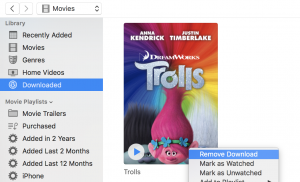
Time to take out the Trash!
Be sure to empty the trash when you are finished. Just click the trash icon and click the Empty button found in the upper right corner of the window. This will permanently delete all the files you just deleted.
Still Need Help?
As always, let us know if you still need help finding out what is consuming all that disk space!
Update
So what do you do with all that new found disk space? How about updating to High Sierra!

