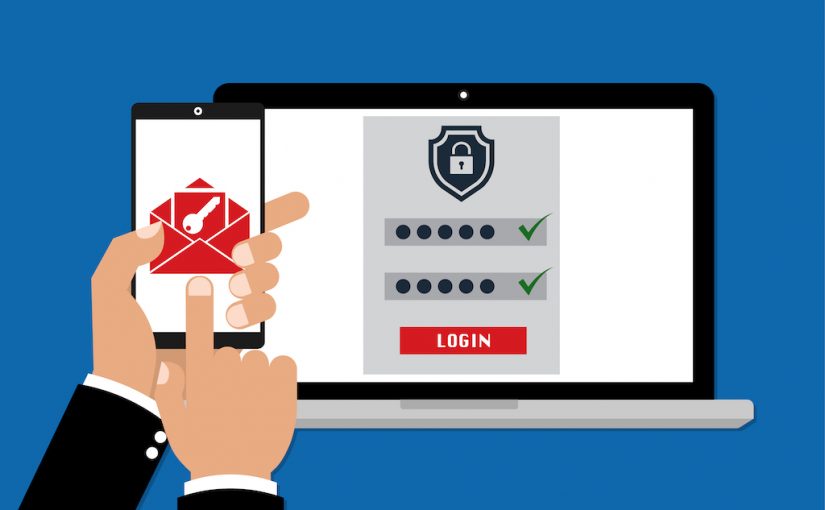We saw many cybersecurity breaches during 2018. Some of them involved big companies in various sectors from health care to social media. In addition, hacking of personal data from cell phones and laptops seems to be on the rise. You may even know a colleague, family member, or friend who has been hacked.
To kick off the new year, we would like to provide a new security feature that should give DA users some additional peace of mind: Multi-Factor Authentication. This adds an additional layer of security to your DA account.
When you sign-in, MFA adds the question, “What do you have?” to the question, “What do you know?” The answer to “What do you know?” is of course your DA username and password. And for most people, the easiest answer to “What do you have?” is your mobile phone. So, when logging in to your DA account you would first enter your username and password. With MFA, you will then be asked to authorize the login. This can be done through a mobile app, text message, a notification dialog, or a voice prompted phone call. You get to select your preferred methods. Once enabled, MFA will only be required when you are away from the DA network.
To setup MFA for your DA account, please watch the video tutorial below. Once your account is enabled for MFA, you will be required to use it for certain critical services when not on the DA network, some of which are ADP Payroll and Office365.
One important caveat for our international travelers: if you travel outside the US you will be required to use MFA to sign-in to Office 365, regardless of whether you have enrolled in MFA through DA-OIT portal. If you plan to travel outside the US, then you should consider enabling MFA as explained in the video tutorial. You will also be unable to check email using ActiveSync enabled apps (Mail.app on iPhone) to check email. To check email outside the US, you must use a web-browser or for mobile devices be sure to use the Outlook iOS app.
MFA Setup from Durham Academy OIT on Vimeo.